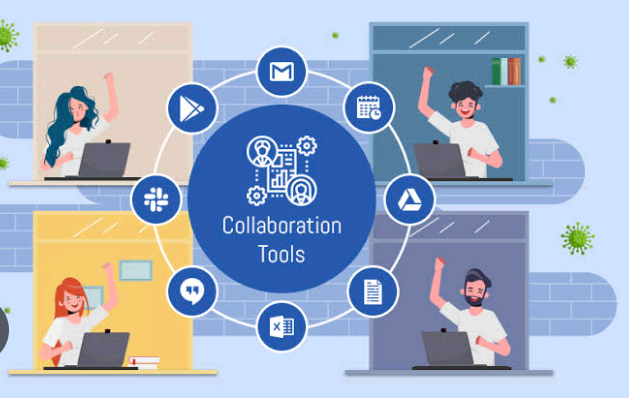Remote work is the new normal. This work arrangement has grown in popularity and adoption, particularly since the coronavirus outbreak of 2020. And for added effect, many employers and workers have clearly seen the convenience that comes with remote work. Hence the necessity to utilize productivity enhancing tools for remote work cannot be overemphasized.
For remote employees, working from a quiet home-office or workspace is a huge bonus. Because there are fewer distractions, and little or no transportation costs or hassles to deal with. Employers can also obtain roughly the same level of productivity from remote workers as they would from in-office staff. And for a lower compensation package as well. That is, if the right online productivity tools for remote work are applied to monitor these workers.
Recommended: What are the Top 10 Productivity Tools for Remote Work?
We shall be examining the top 10 online productivity tools for remote work. These tools facilitate increased efficiency and seamless connection between team members as they work on critical tasks.
These productivity tools are organized into categories based on their functionality. And we will mention the widely-adopted apps and tools in each category.
Mobile Hotspots/Modems
The number 1 essential tool for every remote worker is steady, reliable internet connection. Preferably accessed through a dependable wireless modem (or hotspot). It can be used anywhere, even while on the move. And it should be paired with a rugged high-performing computer and/or mobile phone.
Returning to wireless modems, every remote worker needs one for more than just internet data connection. As a mobile hotspot/modem has its own rechargeable power backup, it keeps you connected for longer during a power outage. It is more reliable than using your mobile phone SIM card as a wireless modem. However, mobile phone internet connectivity is usually the starting point for most remote workers. Unfortunately, using your phone’s mobile internet can seriously overwork your phone battery.
So we can avoid that by buying a separate mobile hotspot (eventually). And along with it, pay for an affordable subscription plan (which is usually monthly, quarterly or annually). Virtually every telecom service provider on Earth produces and sells its own wireless modem. MTN, Verizon, AT&T, Airtel, British Telecoms, T-Mobile, Comcast, Spectranet, name it. So long as the internet service is relatively stable and affordable, invest in one.
Project Management Software
Project management software helps to organize and track multiple, complex tasks that must follow a particular order, or require a well-planned schedule or time-table. It goes beyond having a simple to-do list of tasks that would soon get confusing. You can set deadlines and monitor the progress of the project (along with each team member’s work) with a project management tool.
There are free project management tools on the internet you can download. While some others offer free and paid versions of their software. Some of the best project management software out there include Trello, Jira and Airtable.
There are also customer relationship management (CRM) tools with integrated project management features (e.g. Zendesk, Zoho, Insightly, Wrike, Bitrix24).
Also Read- The Importance of Developing a Personal Brand
Team Chat/Messaging Apps
Team messaging apps allow team members to communicate in real-time through texting, video, and voice calls. Workers can exchange and share files, hold video and/or voice conference calls, even indicate their location and availability very fast.
Better still, they can easily switch between different modes of communication. They can even choose to use either mobile phones or computers without loss of functionality. Google Chat, Slack, Discord and Microsoft Teams are great examples of team chat apps.
Desktop/Screen Sharing Software
It is extremely useful when you can expose your computer desktop (or phone screen) to your colleagues or team members to explain a concept. This will aid better comprehension. They can see your movements, the open applications and files on your desktop, and follow your reasoning or presentation as you speak. Popular screen sharing apps include Zoom, Slack, Surfly, and Google Meet.
Video Conferencing Apps
You can use video conferencing tools to simulate in-person conversations in the office, where everyone can see each other face to face. You can observe facial expressions and body language, and thus engage your team members the more in response to their unvoiced actions. This will contribute to better discussions and relationships amongst team members.
Video conferencing is often bundled together with other real-time communication tools. You will find this feature in Zoom, Slack, Ringcentral, Microsoft Teams, WebEx meetings, and Google Meet.
Cloud-based Office Suites (for Collaborative Work)
In recent times, major software providers like Google and Microsoft have introduced cloud-based Office packages to all internet-enabled digital devices. Rather than just having a local, installed version of Office apps on your device with no connection. A cloud-based office package helps colleagues working on a project to share, edit and comment on files in real-time.
This compensates for not being physically together at once, though they must work together. It also allows for quick and refined completion of projects. Google Suite and Microsoft Office 365 are the most famous cloud-based collaborative office apps today.
Cloud Storage Tools
Online or cloud storage apps are critically needed by remote teams to access and share important office files easily and fast. And from any device – whether mobile phone or computer. They also help to enforce data security, since team members can set access rules to limit or specify who can use those files. These files are simply kept in a common, shared drive or folder on the Cloud. Only authorized team members can open and use them.
Google Drive, Dropbox, OneDrive, iCloud, and Proton Drive are examples of popular and effective cloud storage tools.
Security Tools
There is an ever-increasing threat to the security of personal and corporate data. Largely because lots of people access data on several devices via the public, virtual space of the internet. And hackers are constantly scavenging for victims and exploiting loopholes to grab sensitive data. To guard against this, it is essential for a remote worker to have robust security tools. They can be used to secure data on their phones and personal computers.
The most critical types of security apps every remote worker should have include:
– Virtual Private Networks (VPN) to encrypt files while sending and receiving them across the internet, especially on a public wireless network. Notable examples include CyberGhost, NordVPN, OpenVPN, ExpressVPN, and AnyConnect).
– Password Manager to store all your different website sign-in passwords and PINs in an encrypted database (which you don’t need to remember). Only one remembered password is needed to guard that entire database. Password Managers are found in all the renowned browsers like Chrome, Safari, Firefox and Edge. Apps such as 1Password, Bitwarden, and KeePass are equally useful in this regard.
– Drive/Disk and file encryption tools. You can encrypt the contents of an entire drive so that no invader can read them, even if opened. Or you can encrypt individual files and folders so that the contents are unreadable as well. BitLocker, NordLocker, AxCrypt, Folder Lock, 7Zip, and Filevault are famous examples of encryption tools.
– File backup software to regularly save the latest copies of your files (e.g. BackupPC, FBackUp, IDrive, DropBox, Google Drive, Acronis, pCloud, Veeam).
– 2FA (2-factor authentication) tools inside apps and sites. It is used to generate unique codes sent to your phone number, email address or an authenticator app. This is an extra layer of security after signing in to a site or app with your password.
Automation Tools
Automation tools help to complete common or repetitive tasks faster, instead of manually doing everything. Spelling checker, dictionary, autocomplete of words/phrases, date/time insertion, notifications, event tracking and reminders can be handled with useful automation tools. Such tools include Selenium, Google Calendar, Zapier, Automation Anywhere, Jotform, Integrify, Jira, MailChimp, and Trello.
Remote Desktop software
You can connect to a remote computer in another location and work on it as if you are physically there. This can be done using a remote desktop software. It is commonly used to troubleshoot, control or simply work on another computer across a network from your own. You can also work on an office computer (e.g. a centralized data storage) from a remote location using this feature.
For instance, Microsoft has a built-in Remote Desktop feature in the Windows operating system. Other useful remote desktop software include Teamviewer, Apple Remote Desktop, Chrome Remote Desktop, AnyDesk, RemotePC, and GoToMyPC.
Productivity Tools for Remote Work: Where to Find Them
Note that many of these productivity tools are existing extensions in your web browser. You only need to search, locate and add them (or switch them on). Or otherwise, you can download them onto your device from the Microsoft, Google or Apple app stores (if you wish). In some cases, you can access or download them directly from the product vendor’s site.
On a Final Note: Check These Other Productivity tools for Remote Work
You may also be interested in any of the following productivity apps, depending on the demands of your remote work. You may luckily already have some of them on your phone or computer waiting to be used:
- Note-taking apps
- To-do list apps
- Screen recording tools
- Focus apps
- Whiteboard and mind mapping tools